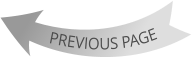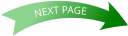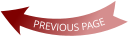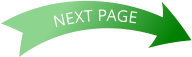XARA
DESIGNER
PRO X10
First Look
By Gary W. Priester

Xara Designer Pro X10 — First Look - Page 4
New on the Menu There is a new menu entry that really
improves work flow. It’s the Insert menu. You can insert an
Image, Shape, Text area, a New Page or Page number. And you’ll
notice another new entry at the top of the list, Content Catalog.
We’ll get to the Content Catalog and (Font Awesome Symbol) in a
moment. Let’s explore the Insert menu in more depth.
You can insert Images from a file, website, camera, or from the clipboard (or screen
captures, or images copied from another source). I discovered that Insert > Image > From
Web Address brings in the content of the whole page, text as well as all the photos and
graphics and plops them down in place on your page! You can insert Shapes such as
rectangles, ellipses, SmartShapes (more on these on the next page), arrows, text panels,
speech bubbles. You can insert a Text Box (text area), a New Page including a blank page, a
duplicate page, or a template page from the Content Catalog. And for long documents, you
can insert a Page Number such as the page number at the bottom of each page in this
review. The Insert menu is the place to go for adding content to your website.
My screen capture above (Inserted using the Insert > Image > Screen Capture option) shows
part of the Online Content Catalog, which includes all the content of the Designs Gallery, but
exists in the Cloud and not on your computer until you “Import” some content.
The Online Content Catalog is updated frequently and requires an Internet connection. If you
prefer to work off-line, you can still access all the content in the Designs Gallery.
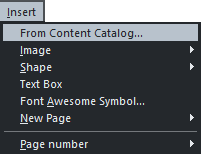
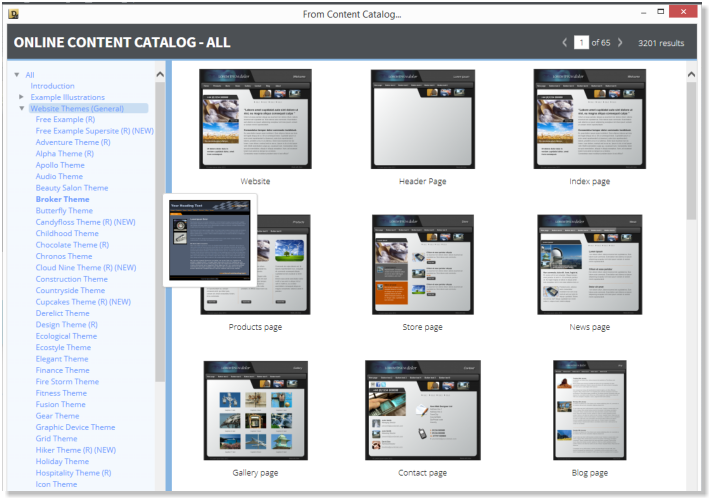
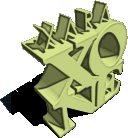


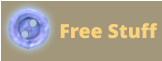
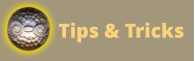


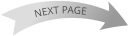

FIRST PAGE
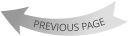
New on the Menu There is a new menu
entry that really
improves work flow.
It’s the Insert menu.
You can insert an
Image, Shape, Text
area, a New Page or
Page number. And you’ll notice another new
entry at the top of the list, Content Catalog. We’ll
get to the Content Catalog and (Font Awesome
Symbol) in a moment. Let’s explore the Insert
menu in more depth.
You can insert Images from a file, website,
camera, or from the clipboard (or screen
captures, or images copied from another
source). I discovered that Insert > Image > From
Web Address brings in the content of the
whole page, text as well as all the photos and
graphics and plops them down in place on your
page! You can insert Shapes such as rectangles,
ellipses, SmartShapes (more on these on the
next page), arrows, text panels, speech
bubbles. You can insert a Text Box (text area), a
New Page including a blank page, a duplicate
page, or a template page from the Content
Catalog. And for long documents, you can insert
a Page Number such as the page number at the
bottom of each page in this review. The Insert
menu is the place to go for adding content to
your website.
My screen capture above (Inserted using the
Insert > Image > Screen Capture option) shows
part of the Online Content Catalog, which
includes all the content of the Designs Gallery,
but exists in the Cloud and not on your
computer until you “Import” some content.
The Online Content Catalog is updated
frequently and requires an Internet connection.
If you prefer to work off-line, you can still
access all the content in the Designs Gallery.
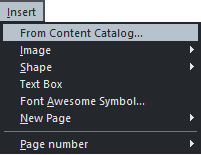
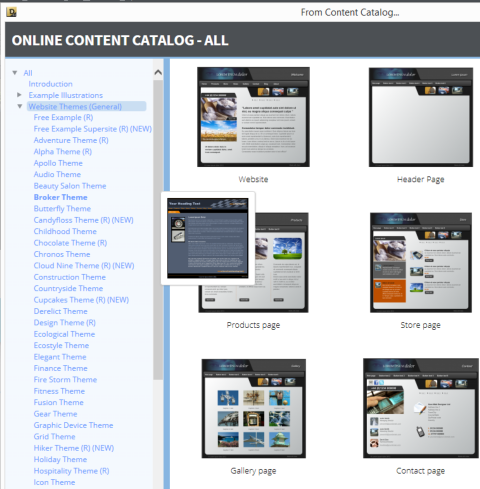
XARA
DESIGNER
PRO X10
First Look
By Gary W. Priester

Xara Designer Pro X10 — First Look - Page 4


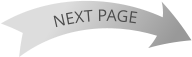

FIRST PAGE