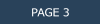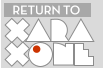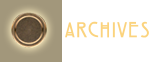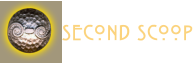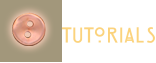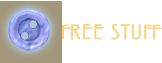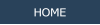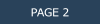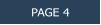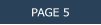Background Erase
Background Erase is brand new in Photo & Graphic Designer 9. It is similar to Designer Pro X’s Color Select/Erase. With one major exception, Backagound Erase is 10 times better. In Designer Pro X, you can select an area or several areas on a background and erase that area. And it works pretty well if the area is solid, but there is still a bit of fringe left over around the edges. Background Erase does a much cleaner job. Here’s how it works: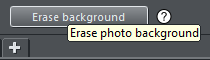
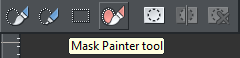
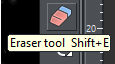
This is the original photo that is
on a pale orange mottled
background with a soft shadow.
With the Mask Painter Tool,
draw a small mask area over
part of the image that you want
to retain, but be careful not to
mask any of the background
color. This step samples the
colors you want to preserve.
Use the Eraser Tool to erase
part of the background and in
this case some of the shadow
areas, though I could have left
them in as well. This
determines the color or colors
to be removed.

Press Erase Background and
voila! Even, the subtle soft
shadow is gone, and the edges
around the berries and leaves
are clean and sharp.
Don’t you just love it!
New Live Effects Filters
The Live Effects Tool has moved into the Photo Tool fly out as you can see here. In addition to the standard filters, there are 11 new filters starting with Fake HDR. You’re probably wondering what the heck is Fake HDR? The mystery is explained if you hover over the question mark icon that now appears with many menus and dialogs and provides a brief explanation of the tool or function. I will show the new live effects filters below and attempt to provide a brief description of each.
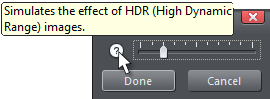
The Original Photo
Fake HDR Simulates the
effect of high dynamic range
Orton Blurs the image to
accentuate some colors
Little Planet Turns the
image into a mini planet
Pencil Turns an image into
various drawings
Tilt Shift Blurs parts of the
image with the slider settings
Lomo Distorts colors to
create a processed look
Color Splash Turns image
into b&w retains some colors
Polarized Grayscale Cycles
through Polarized values
Negative Provides a range of
negative color effects
Sepia Creates a range of
sepia color options
Thermal Simulates a thermal
imaging camera
The slider settings provide a range of effects for each filter. Add this to the FX filters that already
exist, and you have an awesome collection of heavy duty photo and vector filter effects.
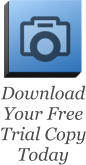

Variations created with Pencil filter slider settings.
Variations created with the Color Mix filter slider settings that mixes up the RGB
channels creating some very interesting effects. And as I think I mentioned, you can
apply these new filters to vector drawings as well.
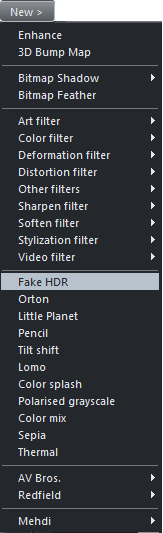


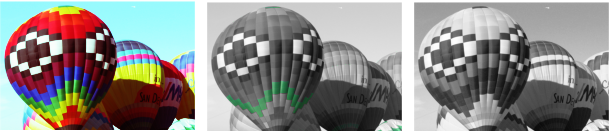


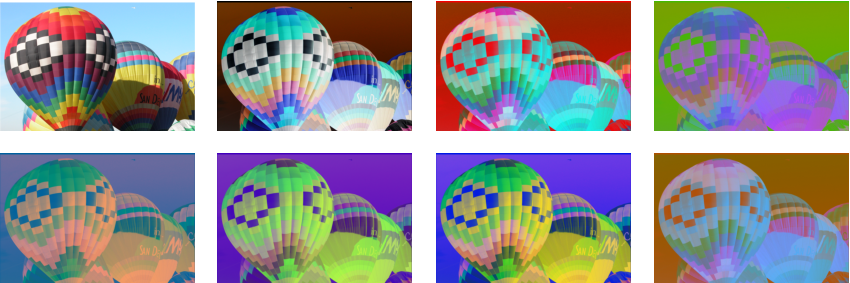

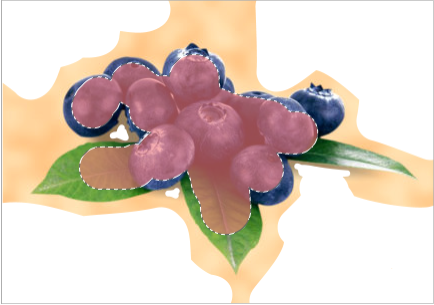


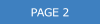
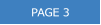
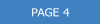
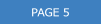

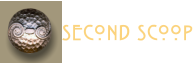
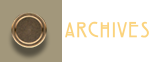

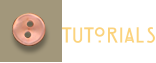
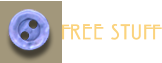
Xara Products
Xara Products
Legal & Contact Info
About The Xara Xone
Where content is provided by third parties, the copyright holder is indicated. Trademark notice.