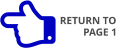— Xara Photo & Graphic Designer 10 - Quick Look • Page 5 —


The Content Catalog was
introduced in Web Designer
10 Premium and will be a
feature of all version 10
products. The content is
essentially the same as
found in the Designs Gallery.
The difference is all the
content is on-line and exists
in the “cloud” (which just
means it is on the Xara web
servers).
The content is updated and
added to frequently. So you
are always up-to-date.
If you prefer to work off-line
then you can use the Designs
Gallery. Though I am pretty
sure once you have used the
Content Catalog, you will
prefer this method of adding
content to your page.
There are a few ways to
access the Content Catalog:
through the new Insert
menu, and File > New From
Content Catalog.
As you mouse over the categories on the left side a thumbnail pops up to give you a visual idea of
what is contained within. For example in the screen shot above, my cursor is over the Photo
Calendars (the text is highlighted) and to the right is a calendar.
Items listed in red are available for instant purchase. Although at the time of my review there were
no items for purchase. Note: many categories will appear in red until you activate the program.
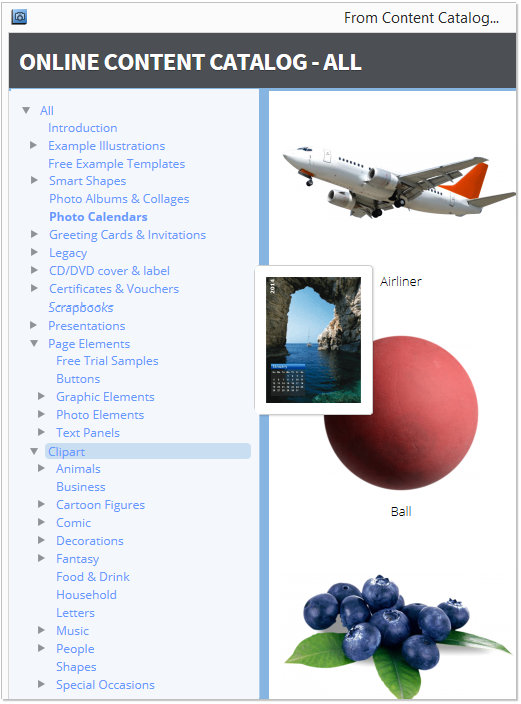

PREVIOUS
PAGE



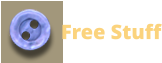



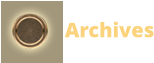
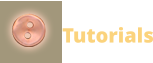
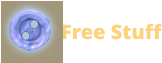


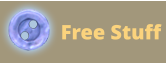
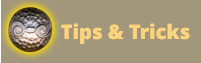


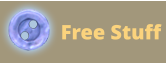
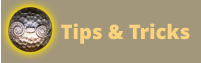



NEXT
PAGE

The Content Catalog
was introduced in Web
Designer 10 Premium and
will be a feature of all
version 10 products. The
content is essentially the
same as found in the
Designs Gallery. The
difference is all the
content is on-line and
exists in the “cloud”
(which just means it is on
the Xara web servers).
The content is updated and added to frequently. So you are
always up-to-date.
If you prefer to work off-line then you can use the Designs
Gallery. Though I am pretty sure once you have used the
Content Catalog, you will prefer this method of adding
content to your page.
There are a few ways to access the Content Catalog: through
the new Insert menu, and File > New From Content Catalog.
As you mouse over the categories on the left side a
thumbnail pops up to give you a visual idea of what is
contained within. For example in the screen shot above, my
cursor is over the Photo Calendars (the text is highlighted)
and to the right is a calendar.
Items listed in red are available for instant purchase.
Although at the time of my review there were no items for
purchase. Note: many categories will appear in red until you
activate the program.
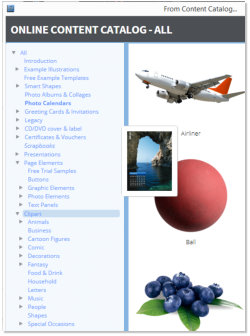


PREVIOUS
PAGE
NEXT
PAGE
— Xara Photo & Graphic Designer 10 - Quick Look • Page 5 —
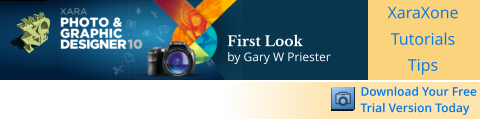

First Look
by Gary W Priester






The Content Catalog was
introduced in Web Designer
10 Premium and will be a
feature of all version 10
products. The content is
essentially the same as
found in the Designs Gallery.
The difference is all the
content is on-line and exists
in the “cloud” (which just
means it is on the Xara web
servers).
The content is updated and
added to frequently. So you
are always up-to-date.
If you prefer to work off-line
then you can use the
Designs Gallery. Though I am
pretty sure once you have
used the Content Catalog,
you will prefer this method of adding content to your page.
There are a few ways to access the Content Catalog: through the new Insert menu,
and File > New From Content Catalog.
As you mouse over the categories on the left side a thumbnail pops up to give you
a visual idea of what is contained within. For example in the screen shot above,
my cursor is over the Photo Calendars (the text is highlighted) and to the right is a
calendar.
Items listed in red are available for instant purchase. Although at the time of my
review there were no items for purchase. Note: many categories will appear in red
until you activate the program.


PREVIOUS
PAGE


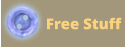
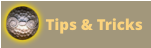

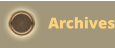

NEXT
PAGE