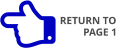— Xara Photo & Graphic Designer 10 - Quick Look • Page 4 —


New on the Menu There is a new addition to
the main menu and some new ways to do some
old things, such as insert photos and new pages.
The new menu is called
Insert and offers several
useful options as you can
see from my screen shot.
Among the many things
you can insert are Images,
(now even from your digital camera!), a variety of Shapes, Text Boxes and New Pages. These are
more or less self explanatory. But there is also a major new feature, the Content Catalog, and an
intriguing option Font Awesome Symbol! We’ll get to these in a moment. But
first let’s look at SmartShapes. There are a wide variety of SmartShapes
including the arrows shown on the left. The second, third, and forth arrows
are variations of the first arrow. Drag the cyan
circle to make the arrow head larger. The
three small squares control the angle and the
curvature of the shape. It’s really quite
magical! And there are a lot more.
The pie chart shown on the right is actually
several SmartShapes, called Pie Segment. Drag
the outside cyan circles to increase or
decrease the width of the slice. Drag the center cyan circle to increase
or decrease the diameter. This is an incredibly fast and easy way to
create a pie chart. And when you have completed your chart, you can
use the 3D Extrude Tool to convert
the 2D pie chart into an
impressive
3D chart.
And in the last illustration are some more
SmartShapes and other shapes that are
found in the Insert > Shapes > More Shapes
fly out menu. The one thing all these
shapes have in common is they are easy
and intuitive to customize and modify any
way you see fit. SmartShapes says it all!
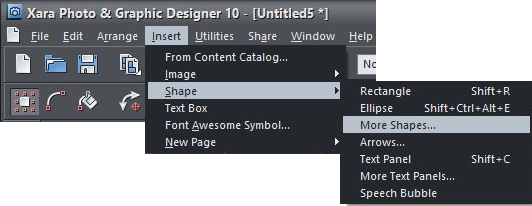
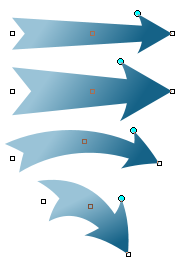
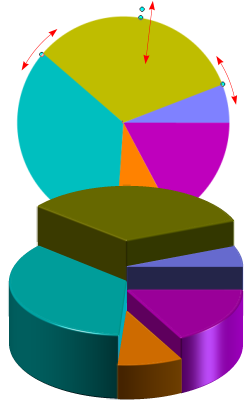
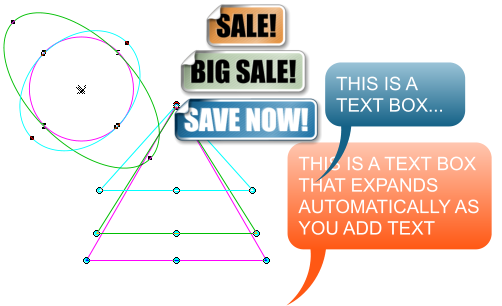


PREVIOUS
PAGE



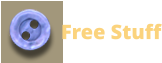



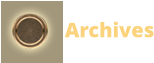
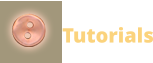
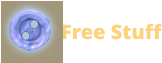


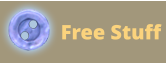
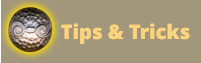


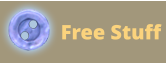
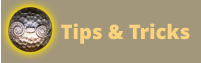



NEXT
PAGE
New on the Menu There is a new addition to the main
menu and some new ways to do some old things, such as
insert photos and new pages. The new menu is called Insert
and offers several useful options as you can see from my
screen shot. Among the many things you can insert are
Images, (now even from your digital camera!), a variety of
Shapes, Text Boxes and New Pages. These are more or less
self
explanatory.
But there is also
a major new feature, the Content Catalog, and an intriguing
option Font Awesome Symbol! We’ll get to these in a moment.
But first let’s look at SmartShapes. There are a wide variety of
SmartShapes including the arrows shown on
the left. The second, third, and forth arrows
are variations of the first arrow. Drag the cyan
circle to make the arrow head larger. The three
small squares control the angle and the
curvature of the shape. It’s really quite magical!
And there are a lot more.
The pie chart shown on the right is
actually several SmartShapes, called Pie
Segment. Drag the outside cyan circles
to increase or decrease the width of
the slice. Drag the center cyan circle to
increase or decrease the diameter.
This is an incredibly fast and easy way
to create a pie chart. And when you
have completed your chart, you can
use the 3D Extrude Tool to convert the 2D
pie chart into an impressive 3D chart.
And in the last illustration are some more SmartShapes and
other shapes that are found in the Insert > Shapes > More
Shapes fly out menu. The one thing all these shapes have in
common is they are easy and intuitive to customize and
modify any way you see fit. SmartShapes says it all!
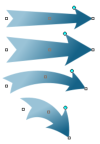
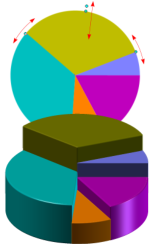
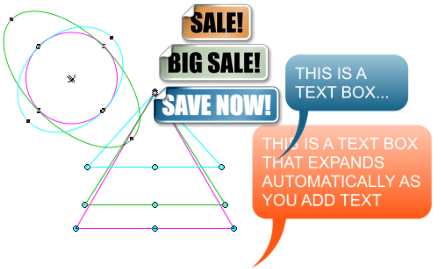


PREVIOUS
PAGE
NEXT
PAGE
— Xara Photo & Graphic Designer 10 - Quick Look • Page 4 —
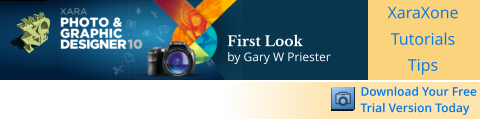
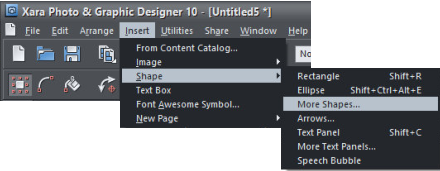

First Look
by Gary W Priester






New on the Menu There is a new addition
to the main menu and some new ways to
do some old things, such
as insert photos and new
pages. The new menu is
called Insert and offers
several useful options as
you can see from my screen shot. Among the many things you can insert are
Images, (now even from your digital camera!), a variety of Shapes, Text Boxes and
New Pages. These are more or less self explanatory. But
there is also a major new feature, the Content Catalog, and
an intriguing option Font Awesome Symbol! We’ll get to these
in a moment. But first let’s look at SmartShapes. There are a
wide variety of SmartShapes including the arrows shown on
the left. The second, third, and forth arrows are variations of
the first arrow. Drag the cyan circle to make the arrow head
larger. The three small squares control the angle and the
curvature of the shape. It’s really quite magical! And there
are a lot more.
The pie chart shown on the right is actually several
SmartShapes, called Pie Segment. Drag the outside
cyan circles to increase or decrease the width of the
slice. Drag the center cyan circle to increase or
decrease the diameter. This is an incredibly fast and
easy way to create a pie chart. And when you have
completed your chart, you can use the 3D Extrude Tool
to convert the 2D pie chart into an impressive 3D
chart.
And in the last illustration are some more SmartShapes
and other shapes that are found in the Insert > Shapes > More Shapes fly out menu.
The one thing all these shapes have in
common is they are easy and intuitive to
customize and modify any
way you see fit. SmartShapes
says it all!
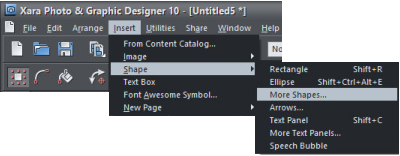
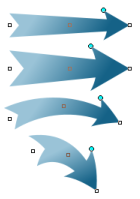
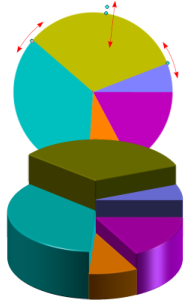
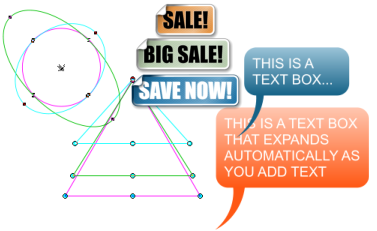

PREVIOUS
PAGE


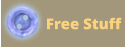
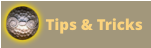

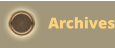

NEXT
PAGE