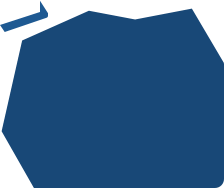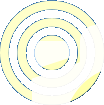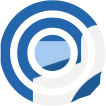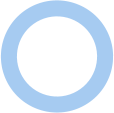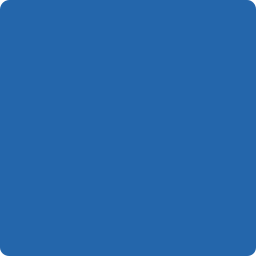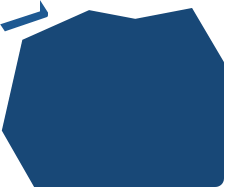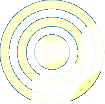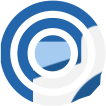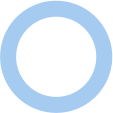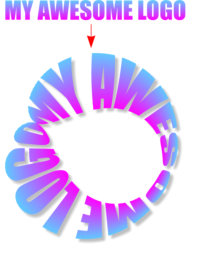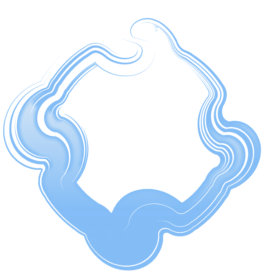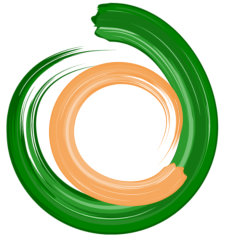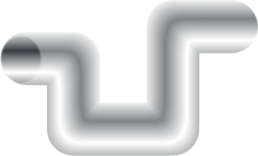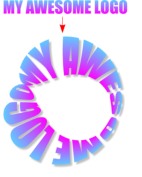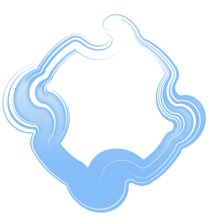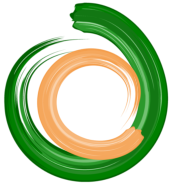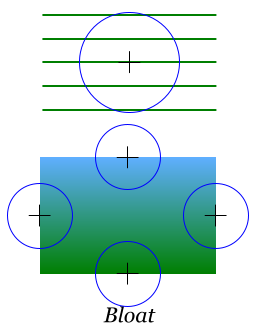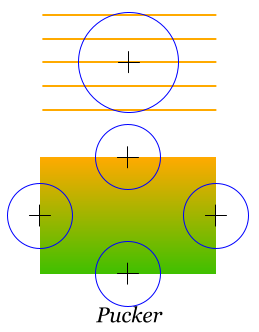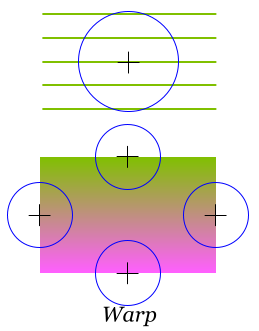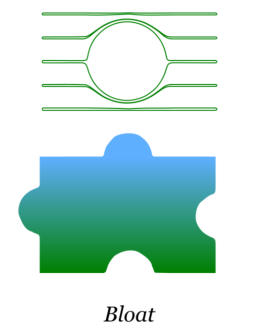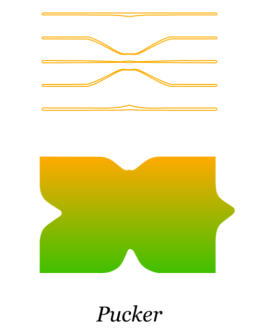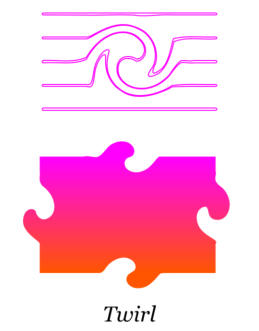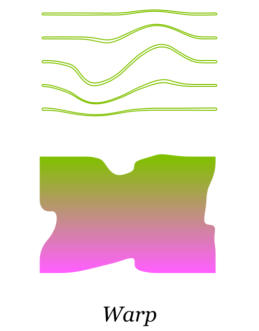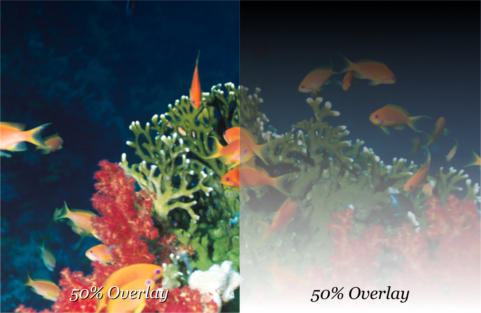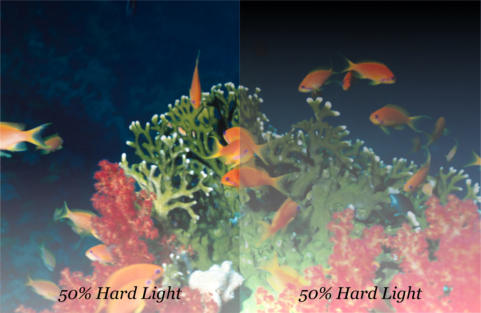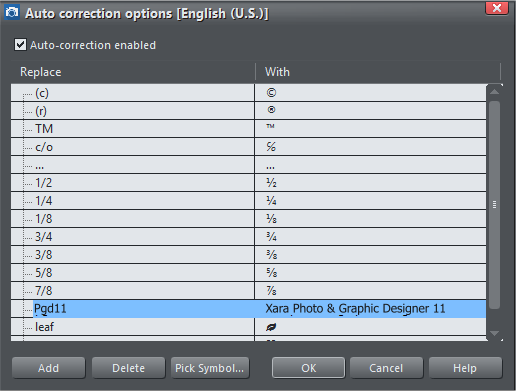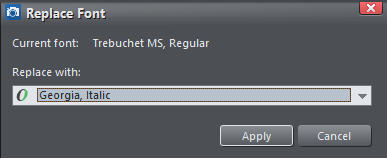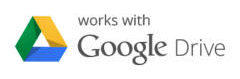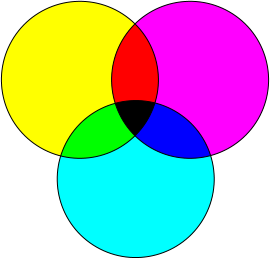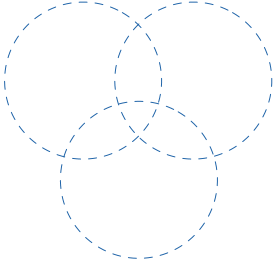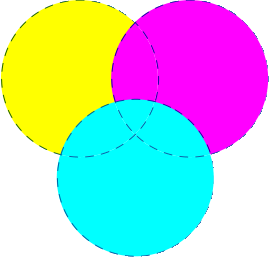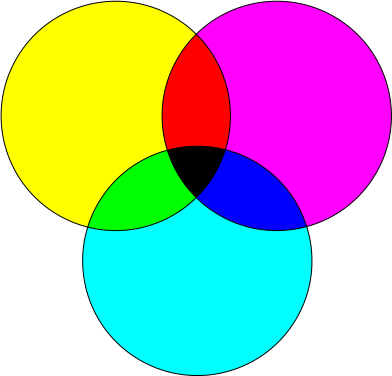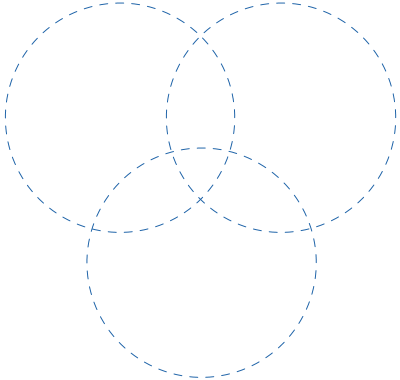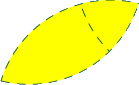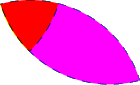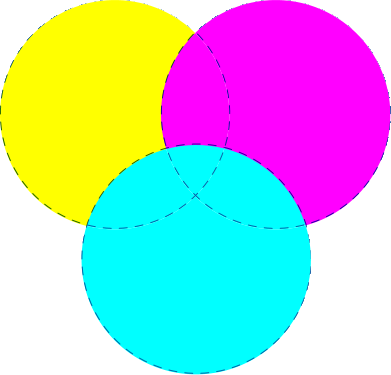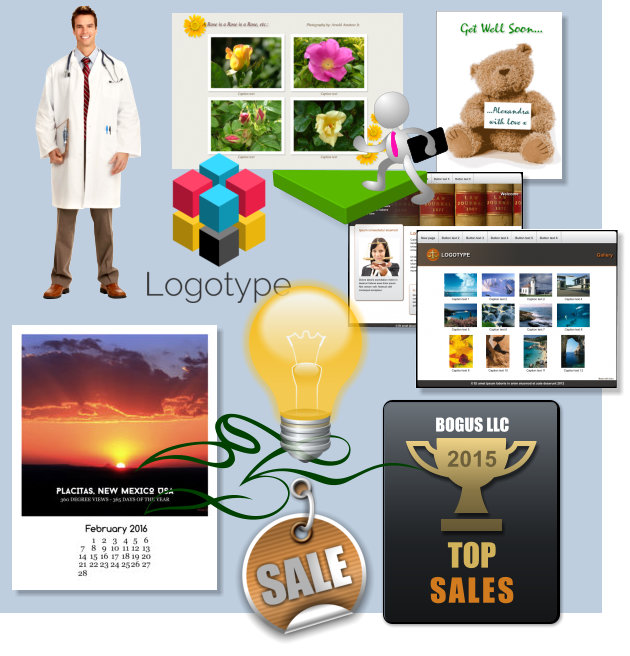Welcome to Xara Photo & Graphic Designer 11. As most of you know, Xara Photo &
Graphic Designer 11 is part of the suite of Xara design products and as the name
suggests is the ideal program to use if you primarily need to do photo editing and
graphic design. The other programs in the suite are Web Designer 11—which I used
to create this First Look review—a full featured, powerful website design program,
Xara Page & Layout Designer—best for printed documents, graphics, and
presentations, and Xara’s flagship product, Xara Designer Pro X11 (due out soon),
which contains the best features from each of these applications plus a few more.
In this first look, I will cover some of the exciting new features, changes, and
updates. We’ll start out with a hot new feature I think you are going to love, the
all new Art Brushes four of which are shown below.
This First Look was created with a pre-release Beta version. Some
features may change, be added or deleted in the final release.
Welcome to Xara Photo & Graphic Designer 11. As
most of you know, Xara Photo & Graphic Designer
11 is part of the suite of Xara design products and
as the name suggests is the ideal program to use if
you primarily need to do photo editing and graphic
design. The other programs in the suite are Web
Designer 11—which I used to create this First Look
review—a full featured, powerful website design
program, Xara Page & Layout Designer—best for
printed documents, graphics, and presentations,
and Xara’s flagship product, Xara Designer Pro X11
(due out soon), which contains the best features
from each of these applications plus a few more.
In this first look, I will cover some of the exciting
new features, changes, and updates. We’ll start
out with a hot new feature I think you are going to
love, the all new Art Brushes four of which are
shown below.
This First Look was created with a pre-release Beta
version. Some features may change, be added or
deleted in the final release.

New Art Brushes and Scatter Brushes
In recent versions, Xara gave us the option of using different types of brushes as part of the Freehand & Brush Tool. And while a few of these brush strokes came close to natural media, the strokes were really just the same pattern repeated a number of times. We could create our own custom brushes that could be edited in a variety of ways, and some were OK. But the all new Art Brushes are way better as you can see from the few examples below. And you can turn just about anything, vector or bitmap in to an awesome Art Brush. Needless to say, the sky’s the limit. Scatter Brushes are the updated and improved version of what were previously the Natural Media, and Novelty Brushes.New Art Brushes and Scatter Brushes
In recent versions, Xara gave us the option of using different types of brushes as part of the Freehand & Brush Tool. And while a few of these brush strokes came close to natural media, the strokes were really just the same pattern repeated a number of times. We could create our own custom brushes that could be edited in a variety of ways, and some were OK. But the all new Art Brushes are way better as you can see from the few examples below. And you can turn just about anything, vector or bitmap in to an awesome Art Brush. Needless to say, the sky’s the limit. Scatter Brushes are the updated and improved version of what were previously the Natural Media, and Novelty Brushes.New Liquify Plug-In Shape Editing
The Liquify Plug-In Shape Editing Tool lets users edit a line, or vector shape in a variety of ways. This new capability is better seen than explained. Mouse over the images below to see how this looks. Each function has several variations. The circles represent the brushes and brush size.
Mouse over to
see results
Mouse over to
see results
Mouse over to
see results
Here’s how this works. Select the Shape Painter Tool, from the new drop down
menu of Plug-in options select any of the 15 new shapes, click to select an object,
hold down the left mouse button and drag or just click and hold down the left
mouse button. I’m keen to hear how you like this new feature.


Mouse over to
see results
New Liquify Plug-In Shape Editing
The Liquify Plug-In Shape Editing Tool lets users edit a line, or vector shape in a variety of ways. This new capability is better seen than explained. Mouse over the images below to see how this looks. Each function has several variations. The circles represent the brushes and brush size.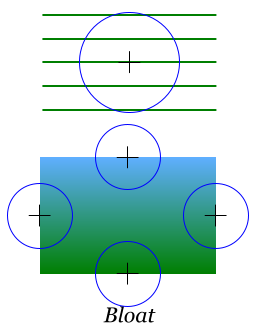
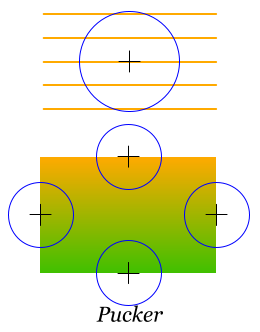
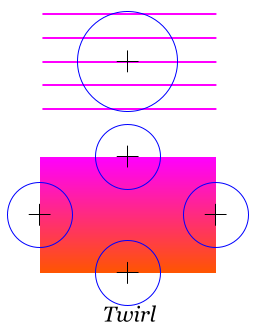
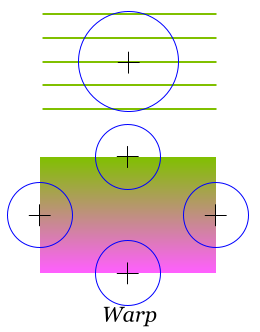
Here’s how this works. Select the Shape Painter
Tool, from the new drop down menu of Plug-in
options select any of the 15 new shapes, click to
select an object, hold down the left mouse button
and drag or just click and hold down the left
mouse button. I’m keen to hear how you like this
new feature.
Tap to see results
Tap to see results
Tap to see results
Tap to see results



New Blend Modes (Transparency Types)
The Transparency Types have been updated to be compatible with W3C (World Wide Web Consortium) standards. Mix, Stained Glass, and Bleach have been renamed using their industry standard names: Normal, Multiply, and Screen. Luminosity, Color and Enhance remain the same (Enhance uses the Photo Tools > Enhance controls to adjust the transparency). Three new transparency types have been added: Overlay (a combination of Screen and Multiply) and can among many things boost the contrast of an image. Hard Light and Soft Light are similar to Overlay but in slightly different ways. I have created some examples below.
Normal (Mix)
Multiply (Stained Glass)
Screen (Bleach)
Overlay
Hard Light
Soft Light
Luminosity
Color
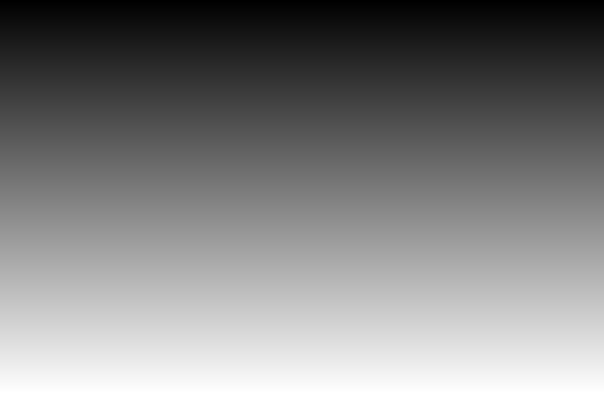

Mouse over the Names
to see examples.
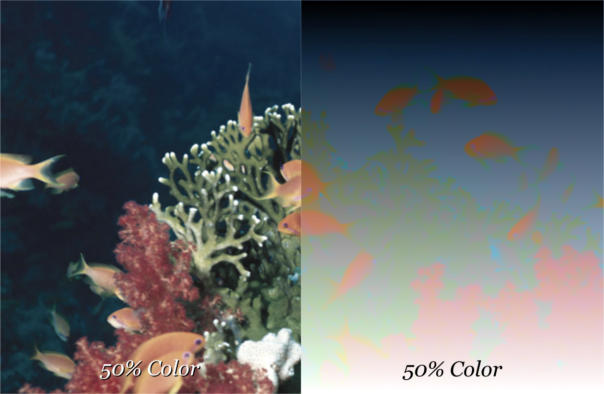

No Transparency
New Blend Modes (Transparency
Types)
The Transparency Types have been updated to be compatible with W3C (World Wide Web Consortium) standards. Mix, Stained Glass, and Bleach have been renamed using their industry standard names: Normal, Multiply, and Screen. Luminosity, Color and Enhance remain the same (Enhance uses the Photo Tools > Enhance controls to adjust the transparency). Three new transparency types have been added: Overlay (a combination of Screen and Multiply) and can among many things boost the contrast of an image. Hard Light and Soft Light are similar to Overlay but in slightly different ways. I have created some examples below.
Normal (Mix)
Multiply (Stained Glass)
Screen (Bleach)
Overlay
Hard Light
Soft Light
Luminosity
Color
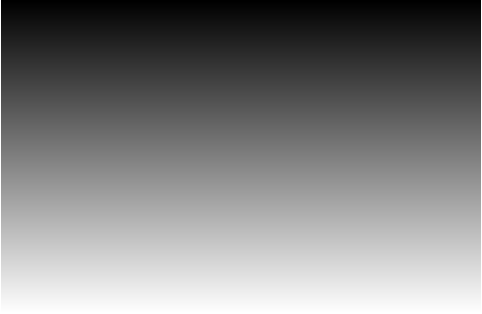

Tap the Names to see examples.
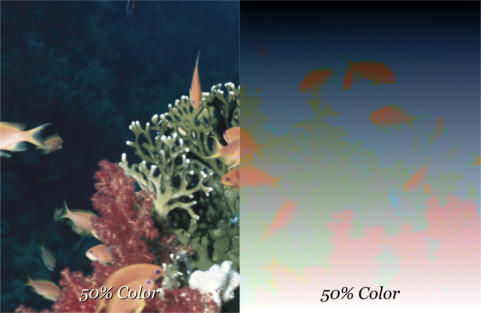

No Transparency
New Additions to the Text Tool
Several new additions add convenience and depth to the existing lineup of text tools. These include: Abbreviation Expansion (Auto Correction), Embed Options, Font Replacement, and PDF and Word Improvements. We’ll start with the Auto Correction feature.
The Auto Correction options are available in the Spell Checker drop down list. The
screen shot above shows the common automatic replacements. With Auto
Correction enabled, when you key in 1/2 it changes automatically to ½. You can
also create your own abbreviations so for example I frequently have to key in Xara
Photo & Graphic Designer 11. Now I can add Pgd11 in the replace column and have
it automatically expand to Xara Photo & Graphic Designer 11. You can insert a
symbol into your text. I have added leaf to the Replace column. When I key in
“leaf” the symbol from the Font Awesome symbols appears (the number of Font
Awesome symbols has been expanded as well). You’ll love Auto Correction.
When creating your own custom abbreviation if you capitalize the first letter, then
all words will be capitalized. If you use all caps, then all words will be in caps. If
you leave all the letters in lowercase, the replaced words will all be lowercase. So
Pdg11 becomes Xara Photo & Graphic Designer 11, PDG11 becomes XARA PHOTO &
GRAPHIC DESIGNER 11 and pdg11 becomes xara photo & graphics designer 11.
It happens to all of us at one time or another. You finish a document and then say,
What was I thinking? Trebuchet MS is so last century? But I forgot to use Styles and I
can’t face the prospect of going through my entire 578 page document and
changing the font on every page!
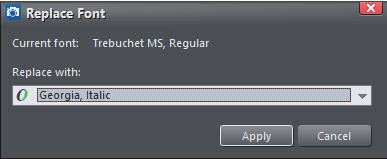 The new Replace Font option makes it about as simple as can be to globally change
one font to another. Simply insert the Text Tool cursor in the text, right click and
select Replace _ with… Select a font from the drop down list and click Apply. (Go
ahead and click Apply to see the results). I don’t know about you, but my life just
got a whole lot easier.
And there’s more! Let’s say you have that 578 page document that you forgot to
style and you have just imported some text in a really cool font from another
document that you now wish you had used instead. Select the imported text, right
click and select Update Normal Text to Match or Update Other Style to Match. Now,
you can select Apply to All Similar Text, or Apply Only to Unstyled Text. Either way,
you’re covered.
A new feature, Text Highlighting lets you (this will be no surprise), highlight text.
Select some text, right click on a color on the color palette and select Set Text
Background from the pop-up menu.
And before I forget, a new feature Automatic Hyperlinking automatically adds a
hyperlink to a web document or a PDF document. So if I key in www.xara.com the
text is automatically hyperlinked to Xara.com. This works with email addresses as
well. For example, bogus@ersatz.org.
The new Replace Font option makes it about as simple as can be to globally change
one font to another. Simply insert the Text Tool cursor in the text, right click and
select Replace _ with… Select a font from the drop down list and click Apply. (Go
ahead and click Apply to see the results). I don’t know about you, but my life just
got a whole lot easier.
And there’s more! Let’s say you have that 578 page document that you forgot to
style and you have just imported some text in a really cool font from another
document that you now wish you had used instead. Select the imported text, right
click and select Update Normal Text to Match or Update Other Style to Match. Now,
you can select Apply to All Similar Text, or Apply Only to Unstyled Text. Either way,
you’re covered.
A new feature, Text Highlighting lets you (this will be no surprise), highlight text.
Select some text, right click on a color on the color palette and select Set Text
Background from the pop-up menu.
And before I forget, a new feature Automatic Hyperlinking automatically adds a
hyperlink to a web document or a PDF document. So if I key in www.xara.com the
text is automatically hyperlinked to Xara.com. This works with email addresses as
well. For example, bogus@ersatz.org.
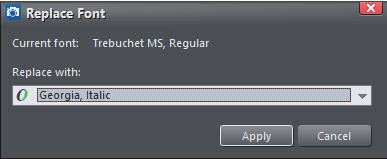 The new Replace Font option makes it about as simple as can be to globally change
one font to another. Simply insert the Text Tool cursor in the text, right click and
select Replace _ with… Select a font from the drop down list and click Apply. (Go
ahead and click Apply to see the results). I don’t know about you, but my life just
got a whole lot easier.
And there’s more! Let’s say you have that 578 page document that you forgot to
style and you have just imported some text in a really cool font from another
document that you now wish you had used instead. Select the imported text, right
click and select Update Normal Text to Match or Update Other Style to Match. Now,
you can select Apply to All Similar Text, or Apply Only to Unstyled Text. Either way,
you’re covered.
A new feature, Text Highlighting lets you (this will be no surprise), highlight text.
Select some text, right click on a color on the color palette and select Set Text
Background from the pop-up menu.
And before I forget, a new feature Automatic Hyperlinking automatically adds a
hyperlink to a web document or a PDF document. So if I key in www.xara.com the
text is automatically hyperlinked to Xara.com. This works with email addresses as
well. For example, bogus@ersatz.org.
The new Replace Font option makes it about as simple as can be to globally change
one font to another. Simply insert the Text Tool cursor in the text, right click and
select Replace _ with… Select a font from the drop down list and click Apply. (Go
ahead and click Apply to see the results). I don’t know about you, but my life just
got a whole lot easier.
And there’s more! Let’s say you have that 578 page document that you forgot to
style and you have just imported some text in a really cool font from another
document that you now wish you had used instead. Select the imported text, right
click and select Update Normal Text to Match or Update Other Style to Match. Now,
you can select Apply to All Similar Text, or Apply Only to Unstyled Text. Either way,
you’re covered.
A new feature, Text Highlighting lets you (this will be no surprise), highlight text.
Select some text, right click on a color on the color palette and select Set Text
Background from the pop-up menu.
And before I forget, a new feature Automatic Hyperlinking automatically adds a
hyperlink to a web document or a PDF document. So if I key in www.xara.com the
text is automatically hyperlinked to Xara.com. This works with email addresses as
well. For example, bogus@ersatz.org.
(Click Apply)

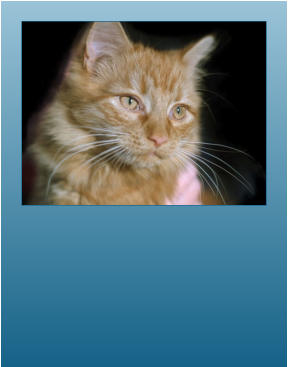
Photo Text Panels are found in the
Insert > Shape fly out menu. Text
panels are programmed to
automatically expand or contract as
you add or remove text. Drag and
drop a photo onto the existing
photo to replace it.
DOWNLOAD YOUR TRIAL COPY OF
PHOTO & GRAPHIC DESIGNER 11
TODAY!

New Additions to the Text Tool
Several new additions add convenience and depth to the existing lineup of text tools. These include: Abbreviation Expansion (Auto Correction), Embed Options, Font Replacement, and PDF and Word Improvements. We’ll start with the Auto Correction feature.
The Auto Correction options are available in the
Spell Checker drop down list. The screen shot
above shows the common automatic replacements.
With Auto Correction enabled, when you key in 1/2
it changes automatically to ½. You can also create
your own abbreviations so for example I frequently
have to key in Xara Photo & Graphic Designer 11.
Now I can add Pgd11 in the replace column and
have it automatically expand to Xara Photo &
Graphic Designer 11. You can insert a symbol into
your text. I have added leaf to the Replace
column. When I key in “leaf” the symbol from
the Font Awesome symbols appears (the number of
Font Awesome symbols has been expanded as
well). You’ll love Auto Correction.
When creating your own custom abbreviation if you
capitalize the first letter, then all words will be
capitalized. If you use all caps, then all words will
be in caps. If you leave all the letters in lowercase,
the replaced words will all be lowercase. So Pdg11
becomes Xara Photo & Graphic Designer 11, PDG11
becomes XARA PHOTO & GRAPHIC DESIGNER 11 and
pdg11 becomes xara photo & graphics designer 11.
It happens to all of us at one time or another. You
finish a document and then say, What was I
thinking? Trebuchet MS is so last century? But I
forgot to use Styles and I can’t face the prospect
of going through my entire 578 page document and
changing the font on every page!
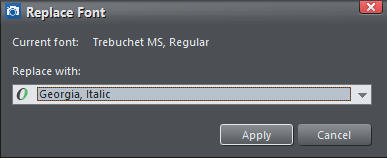 The new Replace Font option makes it about as
simple as can be to globally change one font to
another. Simply insert the Text Tool cursor in the
text, right click and select Replace _ with… Select
a font from the drop down list and click Apply. (Go
ahead and click Apply to see the results). I don’t
know about you, but my life just got a whole lot
easier.
And there’s more! Let’s say you have that 578 page
document that you forgot to style and you have
just imported some text in a really cool font from
another document that you now wish you had used
instead. Select the imported text, right click and
select Update Normal Text to Match or Update
Other Style to Match. Now, you can select Apply to
All Similar Text, or Apply Only to Unstyled Text.
Either way, you’re covered.
A new feature, Text Highlighting lets you (this will
be no surprise), highlight text. Select some text,
right click on a color on the color palette and
select Set Text Background from the pop-up menu.
And before I forget, a new feature Automatic
Hyperlinking automatically adds a hyperlink to a
web document or a PDF document. So if I key in
www.xara.com the text is automatically
hyperlinked to Xara.com. This works with email
addresses as well. For example, bogus@ersatz.org.
The new Replace Font option makes it about as
simple as can be to globally change one font to
another. Simply insert the Text Tool cursor in the
text, right click and select Replace _ with… Select
a font from the drop down list and click Apply. (Go
ahead and click Apply to see the results). I don’t
know about you, but my life just got a whole lot
easier.
And there’s more! Let’s say you have that 578 page
document that you forgot to style and you have
just imported some text in a really cool font from
another document that you now wish you had used
instead. Select the imported text, right click and
select Update Normal Text to Match or Update
Other Style to Match. Now, you can select Apply to
All Similar Text, or Apply Only to Unstyled Text.
Either way, you’re covered.
A new feature, Text Highlighting lets you (this will
be no surprise), highlight text. Select some text,
right click on a color on the color palette and
select Set Text Background from the pop-up menu.
And before I forget, a new feature Automatic
Hyperlinking automatically adds a hyperlink to a
web document or a PDF document. So if I key in
www.xara.com the text is automatically
hyperlinked to Xara.com. This works with email
addresses as well. For example, bogus@ersatz.org.
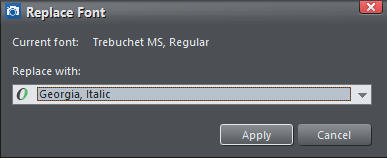 The new Replace Font option makes it about as
simple as can be to globally change one font to
another. Simply insert the Text Tool cursor in the
text, right click and select Replace _ with… Select
a font from the drop down list and click Apply. (Go
ahead and click Apply to see the results). I don’t
know about you, but my life just got a whole lot
easier.
And there’s more! Let’s say you have that 578 page
document that you forgot to style and you have
just imported some text in a really cool font from
another document that you now wish you had used
instead. Select the imported text, right click and
select Update Normal Text to Match or Update
Other Style to Match. Now, you can select Apply to
All Similar Text, or Apply Only to Unstyled Text.
Either way, you’re covered.
A new feature, Text Highlighting lets you (this will
be no surprise), highlight text. Select some text,
right click on a color on the color palette and
select Set Text Background from the pop-up menu.
And before I forget, a new feature Automatic
Hyperlinking automatically adds a hyperlink to a
web document or a PDF document. So if I key in
www.xara.com the text is automatically
hyperlinked to Xara.com. This works with email
addresses as well. For example, bogus@ersatz.org.
The new Replace Font option makes it about as
simple as can be to globally change one font to
another. Simply insert the Text Tool cursor in the
text, right click and select Replace _ with… Select
a font from the drop down list and click Apply. (Go
ahead and click Apply to see the results). I don’t
know about you, but my life just got a whole lot
easier.
And there’s more! Let’s say you have that 578 page
document that you forgot to style and you have
just imported some text in a really cool font from
another document that you now wish you had used
instead. Select the imported text, right click and
select Update Normal Text to Match or Update
Other Style to Match. Now, you can select Apply to
All Similar Text, or Apply Only to Unstyled Text.
Either way, you’re covered.
A new feature, Text Highlighting lets you (this will
be no surprise), highlight text. Select some text,
right click on a color on the color palette and
select Set Text Background from the pop-up menu.
And before I forget, a new feature Automatic
Hyperlinking automatically adds a hyperlink to a
web document or a PDF document. So if I key in
www.xara.com the text is automatically
hyperlinked to Xara.com. This works with email
addresses as well. For example, bogus@ersatz.org.
(Tap Apply)

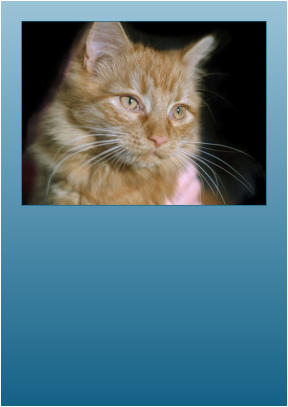
Photo Text Panels are found in
the Insert > Shape fly out
menu. Text panels are
programmed to automatically
expand or contract as you add
or remove text. Drag and drop
a photo onto the existing
photo to replace it.
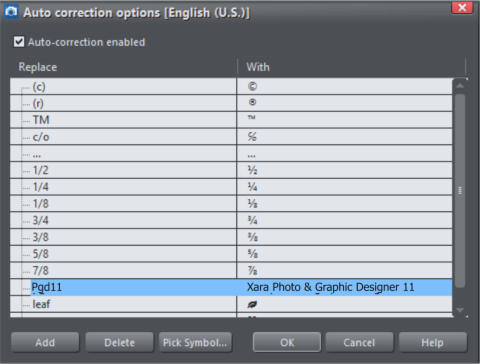
Improved PDF and Word Import
Importing PDF files has been improved in the following ways: Improved Text Edit-ability. In the past imported PDF files were difficult to edit because of the way the text was broken up. A single paragraph might be made up of a dozen segments. Now when you import a PDF document the formatting is in place and a paragraph of text is all one contiguous unit. Underscored text is supported as well as text hyperlinks. Embedded fonts are supported even if the font is not installed on your computer. And even though the text is not styled, you can easily update all the text in the document using Update Other Style to Match.Get Your Heads in the Cloud
One of the more frequent questions on TalkGraphics.com is can I create a document that my client or colleague can edit? Previously this was possible, but only if both parties had Photo & Graphic Designer, and it required the document files be sent back and forth. Photo & Graphic Designer 11 users can post documents to their Dropbox or Google Drive folder. Other users who have access to Dropbox or Google Drive can access these files and make changes. Even if it is only yourself and you are working on different computers in different locations. The document automatically updates in the “cloud”. Previous versions are saved on these cloud based accounts. And, you and/or your collaborators can revert to an earlier version if necessary.A Few More Goodies
Just added at the 11th hour is a new Spiral SmartShape. This is brand new and will evolve and become more sophisticated over time. But a spiral generator is a welcome addition. Drag and rotate the outside node to add more rings to the spiral. A new operation has been added to the Combine Shapes operation, Intersect All Shapes. Intersect All Shapes does exactly what the name implies, it creates separate shapes for all selected overlapping objects.
Mouse over the text on the right to see the difference
between Intersect Shapes and Intersect All Shapes.
Improved PDF and Word Import
Importing PDF files has been improved in the following ways: Improved Text Edit-ability. In the past imported PDF files were difficult to edit because of the way the text was broken up. A single paragraph might be made up of a dozen segments. Now when you import a PDF document the formatting is in place and a paragraph of text is all one contiguous unit. Underscored text is supported as well as text hyperlinks. Embedded fonts are supported even if the font is not installed on your computer. And even though the text is not styled, you can easily update all the text in the document using Update Other Style to Match.Get Your Heads in the Cloud
One of the more frequent questions on TalkGraphics.com is can I create a document that my client or colleague can edit? Previously this was possible, but only if both parties had Photo & Graphic Designer, and it required the document files be sent back and forth. Photo & Graphic Designer 11 users can post documents to their Dropbox or Google Drive folder. Other users who have access to Dropbox or Google Drive can access these files and make changes. Even if it is only yourself and you are working on different computers in different locations. The document automatically updates in the “cloud”. Previous versions are saved on these cloud based accounts. And, you and/or your collaborators can revert to an earlier version if necessary.A Few More Goodies
Just added at the 11th hour is a new Spiral SmartShape. This is brand new and will evolve and become more sophisticated over time. But a spiral generator is a welcome addition. Drag and rotate the outside node to add more rings to the spiral. A new operation has been added to the Combine Shapes operation, Intersect All Shapes. Intersect All Shapes does exactly what the name implies, it creates separate shapes for all selected overlapping objects.
Tap the text above to see the difference
between Intersect Shapes and Intersect All Shapes.

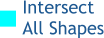
Incredible Program — Incredible Value
Xara Photo & Graphic Designer 11 is a great package that let’s you do it all: design, logos, photo editing, presentations, brochures, you name it. But if you are not artistically inclined, that’s perfectly OK too. Xara Photo & Graphic Designer 11 is an incredible value as well as an incredible graphics program. Along with the best set of intuitive design tools, you get a treasure chest of clip art, graphics, photo albums, certificates, logo designs, plus all those awesome Google fonts, the hundreds of Font Awesome symbols and logos, and much, much more. The examples above are just the tip of the iceberg. And did I mention you also get Photolooks 2 and Magix Photo Album? In summary, there is a lot to love about Xara Photo & Graphic Designer 11. The new Art Brushes are awesome. Ditto the Liquify Plug-in tool. The Transparency Tools (Blending Modes) are now up to WC3 standards. The new type features are a big time saver, especially the Auto Correct and the powerful new font replacement. And the ability to collaborate and share files is a definite plus for working with colleagues and clients. Help is always as close as the TG icon on the right side of the screen. While the members of TalkGraphics.com are from all over the globe, we all have one thing in common, we love Xara and we love to share our ideas and to answer your questions and show you how to get the most out of your Xara software. Stop by and say hello. Now I know that some of you are skeptical and in this crazy world, who can blame you? If you are not sure that Xara Photo & Graphic Designer 11 is all that I have said and more, then see for your self. Click here to download a free, fully functional 30-day trial copy.
DOWNLOAD YOUR TRIAL COPY OF
PHOTO & GRAPHIC DESIGNER 11
TODAY!

If you want to create incredible, interactive websites such as this First Look Review
check out new Xara Web Designer 11 Premium.
Xara Photo & Graphic Designer 11 — FIRST LOOK
This First Look Created in Xara Web Designer Premium 11Incredible Program — Incredible
Value
Xara Photo & Graphic Designer 11 is a great package that let’s you do it all: design, logos, photo editing, presentations, brochures, you name it. But if you are not artistically inclined, that’s perfectly OK too. Xara Photo & Graphic Designer 11 is an incredible value as well as an incredible graphics program. Along with the best set of intuitive design tools, you get a treasure chest of clip art, graphics, photo albums, certificates, logo designs, plus all those awesome Google fonts, the hundreds of Font Awesome symbols and logos, and much, much more. The examples above are just the tip of the iceberg. And did I mention you also get Photolooks 2 and Magix Photo Album? In summary, there is a lot to love about Xara Photo & Graphic Designer 11. The new Art Brushes are awesome. Ditto the Liquify Plug-in tool. The Transparency Tools (Blending Modes) are now up to WC3 standards. The new type features are a big time saver, especially the Auto Correct and the powerful new font replacement. And the ability to collaborate and share files is a definite plus for working with colleagues and clients. Help is always as close as the TG icon at the bottom of the screen. While the members of TalkGraphics.com are from all over the globe, we all have one thing in common, we love Xara and we love to share our ideas and to answer your questions and show you how to get the most out of your Xara software. Stop by and say hello. Now I know that some of you are skeptical and in this crazy world, who can blame you? If you are not sure that Xara Photo & Graphic Designer 11 is all that I have said and more, then see for your self. Click here to download a free, fully functional 30- day trial copy.
If you want to create incredible, interactive
websites such as this First Look Review check
out new Xara Web Designer 11 Premium.
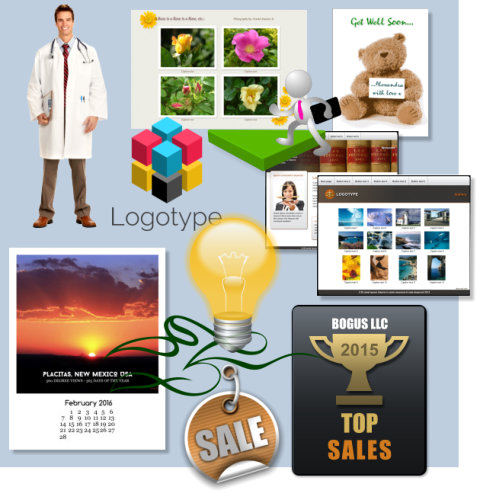
DOWNLOAD YOUR TRIAL COPY OF
PHOTO & GRAPHIC DESIGNER 11
TODAY!