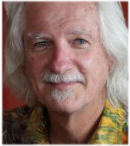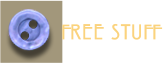In 1996, when I first starting using Xara there
was just one version, CorelXARA Since then, the
product we lovingly know as Xara has expanded
into a family of related graphics products
including: Xara Web Designer, and Xara Web
Designer Premium, Xara Photo & Graphic
Designer, and the top of the line, Xara Designer
Pro. Please join me in welcoming the newest
member of the family, Xara Page & Layout
Designer 9!
I know many of you were expecting this to be
my First Look at Xara Designer Pro X9, and that
will be coming soon. Honest! However, in a way,
this is a sneak preview of Designer Pro X9 as
well since all of the fantastic new text handling
and layout design capabilities in Xara Layout &
Page Designer 9 will also be included in
Designer Pro X9 (plus the new web design
features found in Web Designer 9 Premium, and
all the cool new photo tools found in Photo &
Graphic Designer 9).
Xara Page & Layout Designer 9
A Quick Look!
Xara Photo & Layout Designer (or P&LD as I will refer to it), has been designed to fit a specific niche, page and layout design (what we used to call “desktop publishing”). It has most of the drawing tools and features found in Photo & Graphic Designer, some photo editing, crop and enhance, and web publication capabilities. But the focus is on printing and printed output. If you are a Xara Designer Pro X or Photo & Graphic Designer user, you might be wondering what new features there could be in P&LD that are not already available. Ha! Are you in for a very pleasant surprise!
P&LD is ideal for people who create logos,
business cards, brochures, newsletters,
advertisements, flyers, business documents,
posters, even magazines, in short, anything
designed to be printed commercially or on the
desktop. If you are not a designer, but need to
create any or all of these items, not to worry.
P&LD includes an extensive library of
professionally designed templates that fit your
every need, and that you can modify as
needed.
All New Text Features
New P&LD9 has some really, really exciting text handling features. It’s hard to know where to start, but I have to start someplace. OK. Multiple Columns. When you create a new page, (File > New...) the page automatically opens with a large single text area and a footer with a page number. You can paste text into the text area or create text as you would in a word processor. Right click in the text area and select Columns (or click the Columns icon on the InfoBar). Select the number of columns you want, and press Convert. The text area adjusts and an arrow links the bottom of the first column to the top of the second column. Text That Flows Like River. When the first column fills up the text automatically flows into the next column. (Text areas can be linked non- sequentially if you wish.) For example you


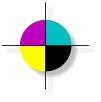
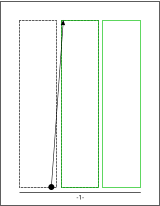
Where content is provided by third parties, the copyright holder is indicated. Trademark notice.





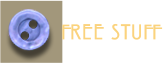
might want to have a thin column on each page
for quotes and graphics and two larger columns
for the text. You can skip the thin columns and
flow your text only into the larger columns.
Automatic New Page When your text has filled
the column or columns on the page, P&LD
automatically
creates a new page,
with the same
format and the page
number increases by
1. If your current
page has three
columns, then the
new page will also
have three columns
in exactly the same
configuration. But
each page does not
have to be exactly
like the one before
it. If you want the
new page to be a
single column, or a
different number of
columns, just edit
the number of
columns. You can
also turn the automatic new page on and off.
Right click on the text, select Advanced Text
Properties, and add or remove the check mark
for Automatically Create New Pages. East as pie!
You can work on side by side pages (a double-
page spread) and have your text flow from the
left page to the right page. And then create a
new double page spread when you have filled
both the left and right pages. This is great for
newsletters, brochures and catalogs.
Adjustable Columns You can have different
sized columns. This is easy to do because you
can adjust the width of any or all columns
separately and the text re-flows. This makes it
easy to create your own master pages.
Automatic Page Numbers Right click in a text
area, and select Insert and a menu appears with
the option to add a page number in Arabic (0, 1,
2, 3, etc,) or Roman (I, II, III, or i, ii, iii, etc.)
numerals. You can add a footer to this as well
and have it repeat on all pages. For example,
the footer and the page number at the bottom
of the pages in this review.
Column and Page Breaks Right click on a text
area and from the Insert option you can add a
Column Break or a Page Break. What these do is
break off the text at the point you insert the
break and go to the next column or next page.
Not unlike a discretionary hyphen (which is also
supported in P&LD).
Microsoft Word .docx Support This is a good
time to mention the new support for Microsoft
Word .doc and .docx file formats. You can
import and export in these file formats. I wrote
this review in Microsoft Word 2013 and saved
the text as a .docx file. Then I imported and
flowed the text into Page & Layout Designer
with my styles intact. Once I had all the text
imported, it was easy to change the columns,
and update the styles.
Publish Your Document to the Web P&LD’s
tools and functions are designed primarily for
printed documents. That said, I have decided to
publish this Quick Look as a web document.
P&LD treats each page in the document as if it
is a single web page, complete with page
numbers, headers and footers, but in reality, it’s
all one long web page.
Before Xara Page & Layout Designer 9, the only
way to share a high quality printable document
on the web was PDF. Now you can publish your
documents on the web exactly as you would on
paper. And you can use all the tools and
features of P&LD to make your document stand
out over the crowd! And because the web
document is paginated, smart phone and
mobile device owners can quickly swipe though
the document one page at a time.
Google Fonts (Over 600!) PD&L provides access
to over 600 Google Fonts which can also be
embedded in web, PDF and P&LD documents.
But in case you fret about having too many
fonts installed, you only install the fonts you
want to use. This is easy with the Google Fonts

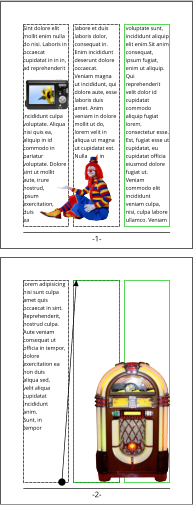
Where content is provided by third parties, the copyright holder is indicated. Trademark notice.





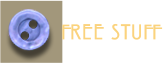
addition to the Fonts menu. You can audition
Google fonts by style, family and more. When
you publish a web or PDF document, the fonts
are automatically embedded so your visitors
see the correct font or fonts, even if they do not
have the actual fonts installed. And Google
fonts can be used for any of your print work as
well. I have used several Google fonts here.
Support for Multiple Font Styles In the past,
due to a Windows limitation, Xara could only
support four styles, for a given font. Usually
something like Arial Regular, Arial
Bold, Arial Italic and Arial Bold
Italic. But now P&LD supports as
many styles as come with the font.
Raleway, a Google font for
example, comes in nine weights
from Thin to Heavy.
Text Styles P&LD supports Styles. Styles are a
powerful way of controlling your text. You can
assign a style for Headlines in three weights and
Normal text. You can modify styles, as well as
create your own styles and styles can apply to
both Paragraph, which effects the entire
paragraph of text and Character, so you might
have a Paragraph style for your text and a
Character style for bold faced lead in text.
 into your text
that travel
into your text
that travel  along with the text. You can create
professional looking wrapped text effects using
the Repelling and Anchoring text functions.
Graphics can be anchored to repelled text so
along with the text. You can create
professional looking wrapped text effects using
the Repelling and Anchoring text functions.
Graphics can be anchored to repelled text so
Other Text Features
In addition to the new features I have covered, Xara Page & Layout Designer 9 supports a wide range of text formatting including, Underlined text, Strikethrough text, Sub and Superscript, Line Spacing, Bullet and Numbered Lists, Indents and Outdents, Spell Checking as you type in English (US & UK), Dutch, French, German (Germany, Austria, and Swiss), Italian, Portuguese, Spanish, Czech, Hungarian, Polish, Russian, Slovak and Turkish. Spacing Before and After Paragraphs, Tracking and Kerning, Baseline Shift, and Character Width. Repel Text and Embed Graphics You can embed (paste) small graphics into your text
that travel
into your text
that travel  along with the text. You can create
professional looking wrapped text effects using
the Repelling and Anchoring text functions.
Graphics can be anchored to repelled text so
along with the text. You can create
professional looking wrapped text effects using
the Repelling and Anchoring text functions.
Graphics can be anchored to repelled text so
that even if the text area is
edited, or the text area
resized, the repelling
objects maintain their
position relative to the
text such as these Photo Object
binoculars.
World Class Drawing and
Editing Tools
You not only get all the new and existing text handling capabilities I just covered, you get Xara’s world class drawing and editing tools which have been the mainstay for Xara products from day one. There are 11 types of fills including seven kinds of gradient fills. One of the industry’s most powerful Transparency tools, with 11 types of transparency, again with seven kinds of gradient transparency, and 9 types of transparency. Three intuitive line drawing and shape creation tools, a Shadow Tool, and powerful tools for adding or creating Bevels, Blends, Contours, Envelopes. Even an awesome 3D Tool. With the Photo Tool you can Enhance (Brightness, Contrast, Saturation, Blur/Sharpen, adjust Color Temperature and Hue) and Crop your photos. And you can Optimize any and all photos in your document to cut down on memory usage. Re-editable Effects Many of P&LD’s effects and functions are reversible. If you add a bevel to an object or text object, for example, you can go back and edit or even remove the bevel at any time. All fills including Bitmap fills and transparencies can be edited at any time. Photo edits are “non-destructable” and are retained in the photo and can be removed or modified tomorrow or next year. As can any other re- editable effects.



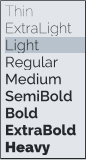
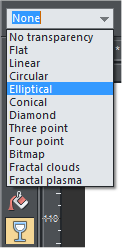


Where content is provided by third parties, the copyright holder is indicated. Trademark notice.





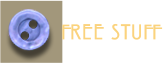
Xara’s Unique Intuitive Interface One of the
features that has been much imitated but never
duplicated is Xara’s intuitive on screen editing.
For example, you add a gradient fill or
transparency directly onto an object not by
using a menu, but by clicking the Transparency
Tool on a photograph for example, and
dragging in any direction to make the photo
fade into the background or another photo.
Drag the Blend Tool from one object to another
object to create a blend.
The Designs Gallery — Tons of Useful Stuff
In the Designs Gallery you’ll find professionally
designed clip art, stock photography, photo
albums and calendars, plus customizable
templates for just about anything you can
imagine including: logos and letterheads,
brochures, flyers, invitations, citations, CD
labels. There is so much great stuff in the
Designs Gallery I could write a separate review
just of the contents.
And Let’s Not Forget P&LD offers a wide range
of import and export filters including PDF and
PDF/X, and a host of other graphic file formats.
There’s Pantone Color support for commercial
printing, and one of my favorites, Magic Snap,
the easy way to precisely align objects.
Help Is Just A Click Away You could grow old
trying to locate help for many software
products. But with Xara Page & Layout Designer
help is usually a click away. Select a tool, press
F1, and a context sensitive menu appears with
details relating to the selected tool. In most
menus, click Help for a context
sensitive menu detailing the
associated options. If you learn
better by watching than reading,
there is a link in the Help menu
called Movies which takes you to a
web page with videos covering
most of the basics. And if you need help,
want to share your creations, or just hang
out, check out TalkGraphics.com where the
members are friendly, and helpful.

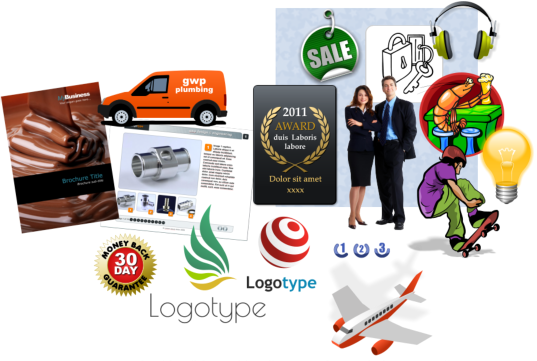
You get tons of useful, well designed free clip art,
and other great stuff
Where content is provided by third parties, the copyright holder is indicated. Trademark notice.

What Product is Right for You? Decisions,
decisions. If you are a serious website designer,
then the product for you is Xara Web Designer
9 or Web Designer 9 Premium. If you want a
really first rate set of photo editing and
graphics creations, and illustration tools, then
Xara Photo and Graphic Designer 9 is for you. If
you are a small business owner or a graphic
designer who needs mostly printed output, you
can’t do better than Xara Page & Layout
Designer 9.
If you want to go first class and have the very
best graphics, text handling, web design, photo
editing product, then Xara Designer Pro X9
(coming soon) is the top of the line.
For more information about Xara Page &
Layout Designer 9, visit the Xara Page & Layout
Designer 9 web page.
 Gary W. Priester created
and hosted the Xara Xone
from 1995 – 2012. A native
of Los Angeles, California, he
now resides in Placitas,
New Mexico where he is
semi-retired. Priester is the
author of 5 books of 3D stereograms and creates
custom 3D stereograms for advertising and sales
promotion. Visit his website or write him a note.
Gary W. Priester created
and hosted the Xara Xone
from 1995 – 2012. A native
of Los Angeles, California, he
now resides in Placitas,
New Mexico where he is
semi-retired. Priester is the
author of 5 books of 3D stereograms and creates
custom 3D stereograms for advertising and sales
promotion. Visit his website or write him a note.
 Gary W. Priester created
and hosted the Xara Xone
from 1995 – 2012. A native
of Los Angeles, California, he
now resides in Placitas,
New Mexico where he is
semi-retired. Priester is the
author of 5 books of 3D stereograms and creates
custom 3D stereograms for advertising and sales
promotion. Visit his website or write him a note.
Gary W. Priester created
and hosted the Xara Xone
from 1995 – 2012. A native
of Los Angeles, California, he
now resides in Placitas,
New Mexico where he is
semi-retired. Priester is the
author of 5 books of 3D stereograms and creates
custom 3D stereograms for advertising and sales
promotion. Visit his website or write him a note.